Method for deleting ADFSAppPool, or ADFS Application Pool, from IIS 7.5 on Windows Server 2008
We recently installed Active Directory Federated Services version 2.0 on Windows Server 2008. In the course of testing, we had to delete and re-install. We followed instructions found here, here, and here. Sadly, IIS kicked up an error “application pool cannot be deleted because it contains 1 applications” when we tried to delete ADFSAppPool. After many attempts, this is how we deleted ADFSAppPool. This method can be used to delete any application pool in IIS 7.5.
1) Open IIS Manager. Go to “Application Pools”. Select ADFSAppPool. Press “View Applications” on the right side bar.
2) You should see a single item in the list of “Applications” using the application pool ADFSAppPool.
3) Double-click this entry. You should see a dialog box titled “Select Application Pool” with ADFSAppPool selected.
4) Open the drop-down menu. Select DefaultAppPool.
5) Click “OK” to close the dialog box.
6) The Application should now list DefaultAppPool as its application pool.
7) Click on “Application Pools” in the left sidebar. ADFSAppPool should have 0 applications using it. Press “Remove” in the right sidebar or from the right-click menu.
8) Click “Yes” to confirm that you want to remove.
9) Voila! The offending Application Pool has been removed.
Hope this tip helps. If it does, please add a comment saying just that.
Thank you,
Commander
Categorised as: IT Services
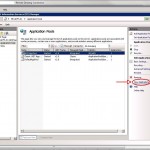
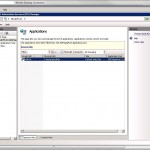
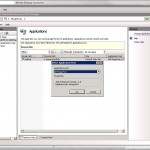
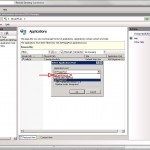
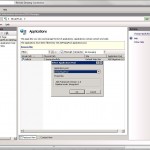
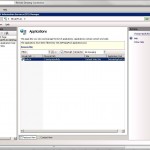
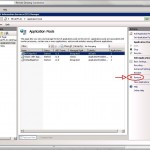
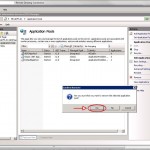
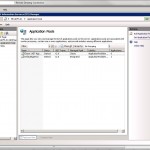
Leave a Reply