How to uninstall VIPRE by Sunbelt Software from Windows
VIPRE, the antivirus program from Sunbelt Software, is a little bit tricky to uninstall. In the Windows XP control panel, “Add/Remove Programs”, or the Windows Vista/Windows 7 control panel, “Programs and Features”, the user is presented with options to re-configure VIPRE, not to uninstall it. The way to go about uninstalling it is a little bit tricky. Let’s walk through it, shall we?
Open the “Add/Remove Programs” or “Programs and Features” control panel, depending on which version of Windows you are running. Select “VIPRE” and attempt to uninstall. The option to uninstall will not be available, but the option to re-configure will be. Select it and let it run through its process. After it is over, close any remaining “VIPRE” windows and close the “Add/Remove Programs” / “Programs and Features control panel.
Open the Event Viewer. You can either go to “Start”–>”Control Panels”–>”Administratrive Tools–> “Event Viewer”–>”Application” or “Start”–>”Control Panels”–>”Administratrive Tools–> “Computer Management”–>”Event Viewer”–>”Application”. You should have an entry for “Event ID 1040″ with the description of “Beginning a Windows Installer transaction: C:\Windows\Installer\xxxxx.msi”. It should look similar to the picture below
The next entry will be for “Event ID 1042″ with the description of “Ending a Windows Installer transaction: C:\Windows\Installer\xxxxx.msi”. It should look similar to the picture below.
The next entry will be for “Event ID 11728″ with the description of “Product: VIPRE antivirus — Configuration completed successfully.” It should look similar to the picture below.
The fourth entry will be for “Event ID 1035″ with the description of “Windows Installer reconfigured the product. Product Name: VIPRE Antivirus. Product Version: 4.0.3904. Product Language: 1033. Manufacturer: Sunbelt Software. Reconfiguration success or error status: 0″. It should look similar to the picture below.
Now, open Windows Explorer and go to C:\Windows\Installer\. Look for the file listed in your first and second log entry. In this case, it was 42a97.msi. Double-click to run the file. You will get a dialog box with an uninstall checkbox option. Select “Uninstall” and click OK. You may have to restart after the uninstall is finished.
As I said, the uninstallation of VIPRE is tricky. You have to go through the Event Log to find the name of the Windows Installer file that can truly uninstall VIPRE for you.
Hope this helps.
Categorised as: IT Services
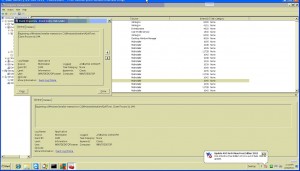
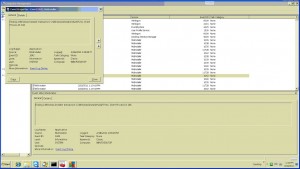
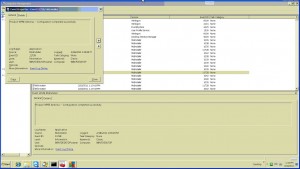
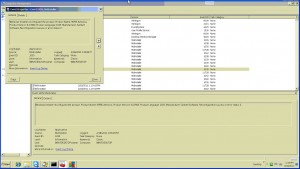
You can also download a free uninstall program like Best Uninstall Tool or Revo Uninstaller both do their work very good.
You are right. At the time, I was looking for clues in the event viewer and followed that trail of bread crumbs to this solution.
Regards,
Commander Salamander
but, why i don’t have the event ID mentioned ??
is it due to i uninstalled vipre by ‘your uninstaller’ ??
then, what should i do ??
very need your help, i’m waiting for your answer. i say thanks for the answer and sorry for my bad english.
i forget. i use windows xp 86bit. but the
‘speecy’ says 32-bit sp3